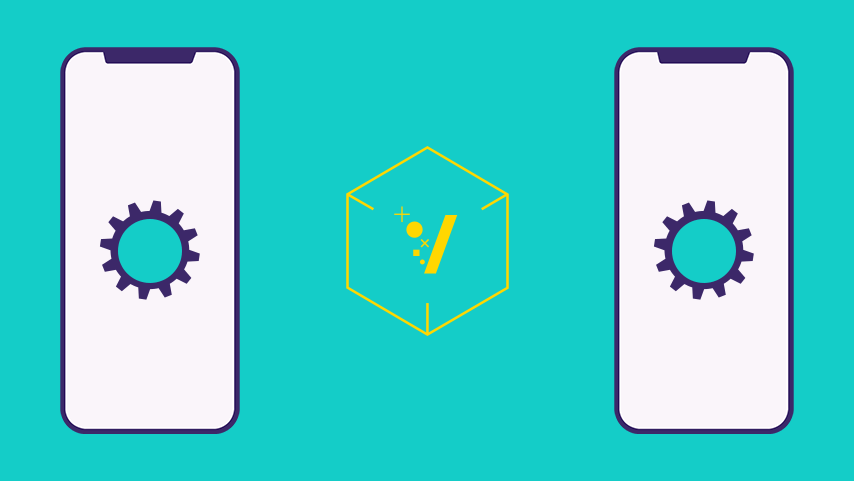Dec 3rd 2019
New! Test Your SDK & Placement Settings on Your Own Test Devices
A bad ad experience will not only impact conversion rates and revenue but also turn users off to your app. Vungle can now help publishers check their SDK integration and creative placement settings without disrupting user experience or their apps. Publishers can add their own test devices to their self-serve platform.
With test devices, publishers can…
- Preview test ads in their apps, check orientations, and confirm the close button is timed properly and appears where it should be.
- Test SDK behavior before going live.
- Test SDK updates on live apps without affecting performance.
- Test across different, multiple devices for a fuller picture of integration.
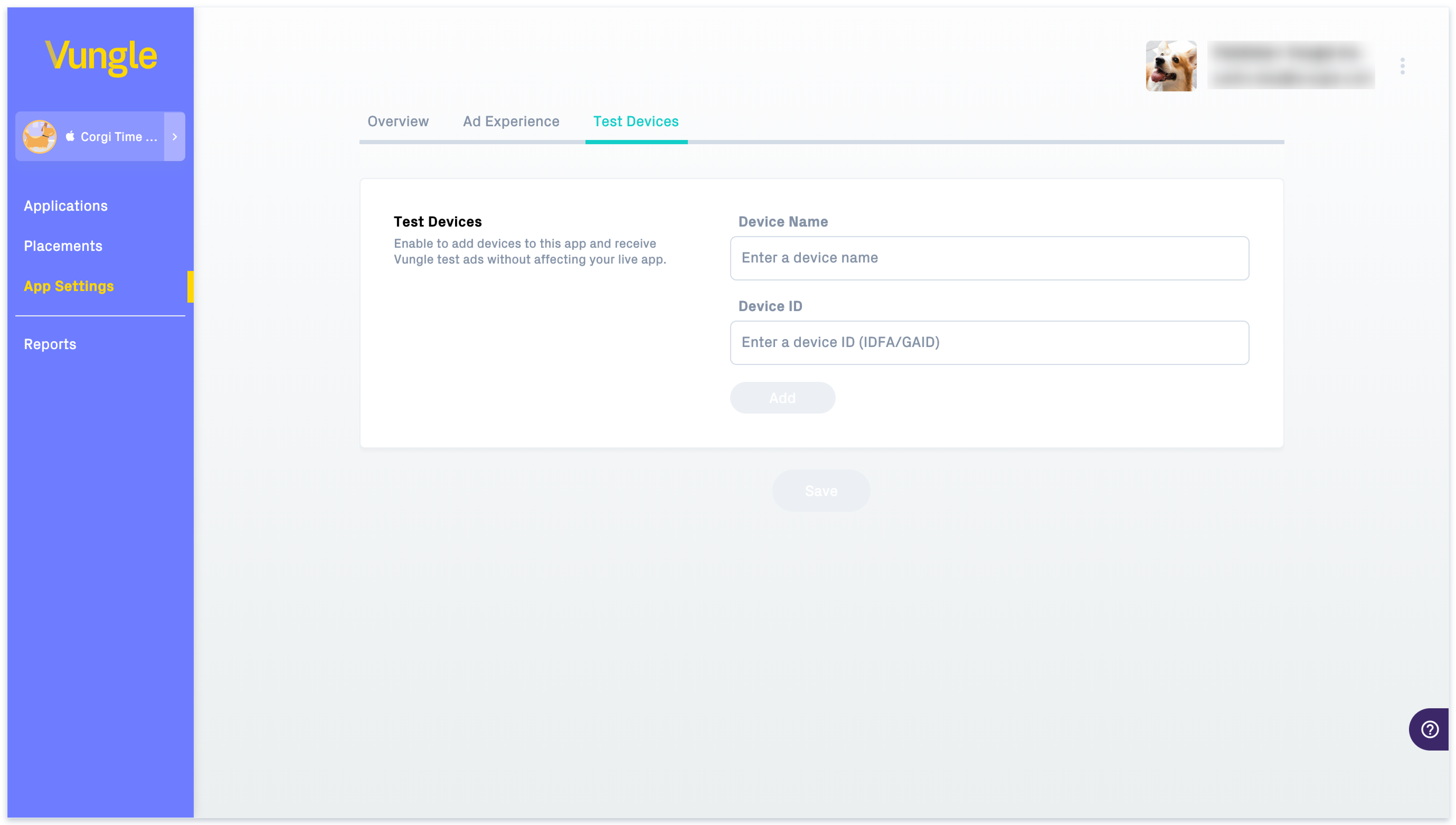
Add test devices to your Vungle platform to test your SDK integration and placement settings without risk.
Here’s how to start testing on Vungle:
Step 1
Go to your publisher self-serve platform.
Step 2
Select the app you need to test with from either the left navigation or the Applications page. Note: If your app isn’t live yet and you’re simply making sure the SDK is properly integrated, switch on Test Mode under your app’s Overview tab. Don’t forget to turn Test Mode off before launching your app!
Step 3
Click Edit App Settings or App Settings.
Step 4
Select the Test Devices tab.
Step 5
Name your test device and add its IDFA (Identifier for Advertisers) or GAID (Google Advertising ID). These can be found under the device’s settings.
Step 6
Click Add to add this device. You can add more devices if you want.
Step 7
Vungle will now read your device’s ID and send test ads to that device.
Step 8
Click the trash icon to remove a test device.